
تُعتبر من أهم وأجمل الاضافات التي يجب ان تكون في كل مدونة متخصصة في تطوير المواقع والويب ، و ما يُميّز هذه الاضافة أنّها تُمكنك من إدراج أكواد CSS , JavaScript ,jQuery ,HTML مع تمييز ألوان الأكواد والوسوم بطريقة رائعة للغاية.
إقرأ أيضا: كيفية إصلاح مشكلة نموذج الإتصال في مدونات بلوحر.
طريقة التركيب :
1. قم بالدخول إلى لوحة تحكم المدونة > قالب > تحرير HTML.
2. ابحث عن الوسم ]]></b:skin> و اضف الكود التالي فوقه:
/* CSS Prism Syntax Highlighter */
pre {
padding: 50px 10px 10px 10px;
margin: .5em 0;
white-space: pre;
word-wrap: break-word;
overflow: auto;
background-color: #2c323c;
position: relative;
border-radius: 4px;
max-height: 500px;
}
pre::before {
font-size: 16px;
content: attr(title);
position: absolute;
top: 0;
background-color: #eee;
padding: 10px;
left: 0;
right: 0;
color: #fff;
text-transform: uppercase;
display: block;
margin: 0 0 15px 0;
font-weight: bold;
}
pre::after {
content: 'Double click to selection';
padding: 2px 10px;
width: auto;
height: auto;
position: absolute;
left: 8px;
top: 8px;
color: #fff;
line-height: 20px;
transition: all 0.3s ease-in-out;
}
pre:hover::after {
opacity: 0;
top: -8px;
visibility: visible;
}
code {
font-family: Consolas,Monaco,'
Andale Mono','Courier New',Courier,Monospace;
line-height: 16px;
color: #88a9ad;
background-color: transparent;
padding: 1px 2px;
font-size: 12px;
}
pre code {
display: block;
background: none;
border: none;
color: #e9e9e9;
direction: ltr;
text-align: left;
word-spacing: normal;
padding: 0 0;
font-weight: bold;
}
code .token.punctuation {
color: #ccc;
}
pre code .token.punctuation {
color: #fafafa;
}
code .token.comment,code .token.prolog,code .token.doctype,code .token.cdata {
color: #777;
}
code .namespace {
opacity: .8;
}
code .token.property,code .token.tag,code .token.boolean,code .token.number {
color: #e5dc56;
}
code .token.selector,code .token.attr-name,code .token.string {
color: #88a9ad;
}
pre code .token.selector,pre code .token.attr-name {
color: #fafafa;
}
pre code .token.string {
color: #40ee46;
}
code .token.entity,code .token.url,pre .language-css .token.string,pre .style .token.string {
color: #ccc;
}
code .token.operator {
color: #1887dd;
}
code .token.atrule,code .token.attr-value {
color: #009999;
}
pre code .token.atrule,pre code .token.attr-value {
color: #1baeb0;
}
code .token.keyword {
color: #e13200;
font-style: italic;
}
code .token.comment {
font-style: italic;
}
code .token.regex {
color: #ccc;
}
code .token.important {
font-weight: bold;
}
code .token.entity {
cursor: help;
}
pre mark {
background-color: #ea4f4e!important;
color: #fff!important;
padding: 2px;
border-radius: 2px;
}
code mark {
background-color: #ea4f4e!important;
color: #fff!important;
padding: 2px;
border-radius: 2px;
}
pre code mark {
background-color: #ea4f4e!important;
color: #fff!important;
padding: 2px;
border-radius: 2px;
}
.comments pre {
padding: 10px 10px 15px 10px;
background: #2c323c;
}
.comments pre::before {
content: 'Code';
font-size: 13px;
position: relative;
top: 0;
background-color: #f56954;
padding: 3px 10px;
left: 0;
right: 0;
color: #fff;
text-transform: uppercase;
display: inline-block;
margin: 0 0 10px 0;
font-weight: bold;
border-radius: 4px;
border: none;
}
.comments pre::after {
font-size: 11px;
}
.comments pre code {
color: #eee;
}
.comments pre.line-numbers {
padding-left: 10px;
}
pre.line-numbers {
position: relative;
padding-left: 3.0em;
counter-reset: linenumber;
}
pre.line-numbers > code {
position: relative;
}
.line-numbers .line-numbers-rows {
height: 100%;
position: absolute;
pointer-events: none;
top: 0;
font-size: 100%;
left: -3.5em;
width: 3em;
-webkit-user-select: none;
-moz-user-select: none;
-ms-user-select: none;
padding: 0;
}
.line-numbers-rows > span {
pointer-events: none;
display: block;
counter-increment: linenumber;
}
.line-numbers-rows > span:before {
content: counter(linenumber);
color: #999;
display: block;
padding-right: 0.8em;
text-align: right;
transition: 350ms;
}
pre[data-codetype='CSS']:before {
background-color: #00a1d6;
}
pre[data-codetype='HTML']:before {
background-color: #3cc888;
}
pre[data-codetype='JavaScript']:before {
background-color: #75d6d0;
}
pre[data-codetype='JQuery']:before {
background-color: #e5b460;
}
إقرأ أيضا: كيفية إضافة زر الإشتراك في قناة يوتيوب داخل موقعك أو مدونتك.
3. ابحث عن الوسم </body> و اضف الثلاثة الأكواد التالية فوقه:
<script src='https://arlina-design.googlecode.com/svn/prism.js' type='text/javascript'/>
<script>
$('pre').attr('class', 'line-numbers');
Prism.hooks.add("after-highlight",function(e){var t=e.element.parentNode;if(!t||!/pre/i.test(t.nodeName)||t.className.indexOf("line-numbers")===-1){return}var n=1+e.code.split("\n").length;var r;lines=new Array(n);lines=lines.join("<span></span>");r=document.createElement("span");r.className="line-numbers-rows";r.innerHTML=lines;if(t.hasAttribute("data-start")){t.style.counterReset="linenumber "+(parseInt(t.getAttribute("data-start"),10)-1)}e.element.appendChild(r)})
</script>
<script type='text/javascript'>
var pres = document.getElementsByTagName("pre");
for (var i = 0; i < pres.length; i++) {
pres[i].addEventListener("dblclick", function () {
var selection = getSelection();
var range = document.createRange();
range.selectNodeContents(this);
selection.removeAllRanges();
selection.addRange(range);
}, false);
}
</script>
إلى هنا نكون قد إنتهينا من تركيب الإضافة، إضغط حفظ للقالب.
4. الآن ولإستخدام الإضافة عند كتابة موضوع جديد ، يجب أن تنتقل إلى وضع HTML ونسخ كود ونسخ الكود التالي (مع وضع الاكواد التي تريدها بين الأكواد):
<pre class="line-numbers language-markup" data-codetype="HTML" title="HTML"><code class=" language-markup"> add HTML codes here... </code></pre>
<pre class="line-numbers language-css" data-codetype="CSS" title="CSS"><code class=" language-css"> add CSS codes here...</code></pre>
<pre class="line-numbers language-javascript" data-codetype="JavaScript" title="JavaScript"><code class=" language-javascript"> add Java Script codes here...</code></pre>
<pre class="line-numbers language-jquery" data-codetype="JQuery" title="JQuery"><code class=" language-jquery"> add JQuery codes here...</code></pre>
تنبيه هام : لعرض أكواد HTML في التدوينة في مدونات بلوجر يجب تحويل كود HTML إلى (Escaped Characters) حتى لا يتم قرائته ، ويمكنكم ذلك من خلال الموقع التالي:
كل ما عليك هو نسخ الكود HTML المطلوب ولصقه في الحقل (Convert Raw HTML to Escaped HTML) وثم الضغط على زر (Convert to escaped characters) ، ومن ثم إنسخ الكود بعد تحويله .. وإنتهينا.
إذا كان لدى أي أحد إستفسار أو واجهته أي مشكلة عند التركيب ، يرجى كتابة ذلك في تعليق بالأسفل وسأعمل على الردّ عليه ومساعدته وحلّ المشكلة بإذن الله تعالى.
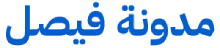
اترك تعليقك